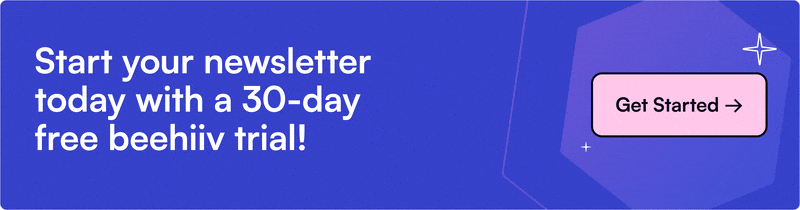Free homepage builder tools have evolved to a point where you can build a clean, conversion-ready website that looks and feels like you.
A few years ago, that wasn’t the case. I remember picking a website builder that required hours of tutorials just to figure out how to add a button. Others looked promising but lacked even basic design features.
Now, most free homepage builders give you the freedom to bring your ideas to life, whether it’s a zig-zag layout, a stylized footer, or a custom subscribe button.
In this guide, I’ll walk you through how I use beehiiv as my free website builder to create a homepage that feels intentional and performs well.
Why Trust Me?
I’ve tested multiple website builders over the years while designing my own site. Along the way, I learned how much a focused, consistent, and intentional design can influence how people engage with your brand. In this article, I’m sharing what finally worked for me and why I chose beehiiv.
Table of Contents
Why I Use a Free Homepage Builder To Design My Site
I had tons of ideas for my homepage, but not the bandwidth to build a custom design from scratch.
Hiring a professional designer wasn’t in the cards, and I wasn’t ready to drop $100+ on a builder with a steep learning curve and features I didn’t need.
What I needed was a simple, no-code tool that could translate my ideas into a clean, responsive layout and give me room to iterate as I learned what worked.
That’s what led me to try a free homepage builder like beehiiv. And along the way, I discovered even more benefits that made the process smoother than I expected.
Easy To Design a Professional Homepage
I sketch out the structure of the homepage in a notebook—above-the-fold sections, calls to action (CTAs), navigation, testimonials, and how the structure flows from top to bottom. It looks something like this. 👇🏼

Using a simple website builder, I bring that sketch to life in a matter of hours. I can drag in blocks, apply global styles, and preview everything in real time.

Once the layout is in place, I run quick checks for mobile responsiveness and accessibility. I adjust spacing, typography, and image placements to make sure the design is responsive across screen sizes.
The fast feedback loop means I can launch quickly, track how users interact with different sections, and refine based on real data.
Saves Time Through Reusable Content Blocks and Templates
Another benefit of using a free homepage builder is that I can start with homepage design templates that give me layout ideas, CTA placements, and structure inspiration.
What really helps me scale is being able to save and reuse custom blocks I’ve already built. I don’t reinvent the wheel every time I build a new page. I just plug in sections from previous designs in a heartbeat while keeping the design consistent.
Here are some of my go-to components:
A styled testimonial carousel
A featured post block that updates weekly
A preformatted subscribe block tied to my email list
And since I’ve set global styles for fonts, buttons, and colors, every new page feels cohesive without any extra effort.
This small setup saves me hours every month and removes the temptation to over-design things that are already working.
Helps Me Manage Multiple Pages in a Centralized Place
Before using a simple website builder, I was juggling multiple tools: one for landing pages, another for my blog archive, and a third for my newsletter signup flow.
Now, it’s all consolidated. I’ve built the following pages:
A portfolio page to showcase recent work
A case study hub to highlight results
A standalone newsletter page with its own lead capture form
Having that level of control lets me move faster and stay focused on what matters: writing, creating, and growing my audience.
Why I Trust beehiiv’s Website Builder Over Others
Out of all the free homepage builder tools I’ve tried, beehiiv is the one that fits my workflow best. It’s built with creators and newsletter writers in mind, but that’s not the only reason I stuck with it.
Here’s what made beehiiv stand out for me:
Offers Robust Analytics Tools
beehiiv’s built-in analytics show exactly how visitors interact with my homepage—what they click, where they come from, and which posts or sections get the most traction.
What I appreciate most is how intuitive the dashboard is. It displays the key metrics I care about, such as subscriber growth, engagement trends, and referral sources, and lets me drill down with filters to track performance over time.
Everything is visual, clean, and easy to interpret, even during a quick check-in.

And if you manage a large audience or run multiple campaigns, you can easily connect beehiiv with Google Analytics or other external tools for deeper insights.
Offers Growth-Focused Tools Like Boosts
beehiiv doesn’t just help me build a website; it helps creators like me grow their audience and revenue through features like Boosts.
With Boosts, I can pay a specific price to acquire verified subscribers by partnering with other newsletter creators.
The process is straightforward: I set a budget, configure the cost per acquisition (CPR), configure the target audience details and verification criteria, and publish the offer.
This video goes into much more detail on how to set up a Boosts offer.
I’ve seen steady, high-quality subscriber growth using Boosts. It’s a no-brainer if you’re serious about building your audience but don’t have time to run detailed ad campaigns.
Makes Publishing and Updating Content Quick and Easy
beehiiv’s built-in editor is where I write, draft, and publish everything from landing page copy to newsletter issues. Its fast, user-friendly interface helps me stay focused and get actual work done.
I save my drafts, organize posts by tags, and pick up where I left off without starting from scratch. This helps me stay on top of my deadline and ship content without much back and forth.
And when it comes to publishing or updating existing content, beehiiv is extremely fast. As soon as I make changes to the copy or design, I can see the changes reflect in the blink of an eye. There’s no lag, no waiting hours for updates to go live.
How I Use beehiiv’s Website Builder
beehiiv’s website builder is divided into three tabs—Styles, Layout, and Settings. Each tab serves a specific purpose and gives me complete creative control over how my homepage looks, reads, and performs.
Here’s how I use each tab. 👇🏼
Building Global Styles for a Consistent Look
The Styles tab is where I define the overall visual identity of my site, from header to footer. It acts as a control center for brand consistency.
The Styles tab helps me perform the following tasks:
Choose a unified color palette that automatically applies across buttons, links, and backgrounds
Set default fonts for headlines, body text, and CTAs
Style my subscribe widgets, so they match the rest of the site
What makes this tool powerful is how everything updates globally. If I decide to switch my primary color or change font weights, the entire site updates instantly. I no longer waste time tweaking individual sections.

Creating Homepage Layouts Without Code
I spend most of my time inside the Layout tab, structuring the flow of my homepage.
Here’s what I typically do:
Design and edit the hero section to deliver a strong message above the fold
Customize the navigation bar to structure the website's sitemap to show relevant pages in the bar and add sub-pages within the dropdown menu
Edit the archive section and categorize the posts for a better user experience
Even on the free plan, there’s enough flexibility to create a homepage that reflects my brand. And if you need deeper control, you can always upgrade to Website Builder 2.0, which adds even more layout and design flexibility.

Customizing My Website Settings
Before I publish any changes, I run the page through the Settings tab, which handles all the behind-the-scenes essentials.
Here’s what I typically check:
Have I added accurate SEO metadata and preview images?
Are my analytics tools –Google Analytics, Urchin Tracking Module (UTM) tracking—connected properly?
Is my cookie banner active and compliant?
Have I turned on the after-sign-up confirmation message?
Are my social links and integrations working as expected?
I treat this tab like a launch checklist. It’s the last stop before I hit publish, and it ensures that I’m not just building a beautiful homepage, but a functional and high-performing one, too.

Launch Faster With a Free Homepage Builder Like beehiiv
If you’re a creator, small business owner, or newsletter writer, a polished homepage helps you look credible, connect with the right audience, and grow faster.
To start, I recommend picking one of beehiiv’s homepage design templates and designing one section at a time. Get the layout right before going heavy on nuances of color and fonts.
The key is to launch a page first and iterate over the months. Try beehiiv’s best free homepage builder for free for 30 days!